If you happened to catch me on Twitter (or looked at the right side of this blog), you probably know that I was itching to change the OS of my trusted eeePc 900. For those of you who did not catch me on Twitter here’s a short re-cap with my eeedventures:
- I upgraded it’s bios
- I tried OpenSuse but that did not work well, so I installed Easy Peasy
- I went to Eeebuntu and stayed there for a while.
- I even installed Windows 7 (but that was only for experimental reasons)
After the not so successful experiment with Win7 which was to be expected of course, I returned to eeebuntu. I had grown to like it. Trustworthy, fast, and would cover all my NetBook needs. I was on version 3 and there was talk about a version 4, which eventually became known as Aurora. They dropped the eeebuntu project and they promised huge innovations in style and functionality. Since there was no ETA, I decided to stick with version 3, until Aurora came out.
Yesterday, I went over to Aurora’s site to see if any news were out, but nothing more than “Coming Soon”. In a whim, I downloaded the EB 4 beta version, which was supposed to be something between eeebuntu and Aurora. Once the ISO was downloaded, I followed the standard procedure with UNebootin to transfer the image onto a USB thumb-drive. I don’t know if it was the drive, UNebootin or the image (I tried re-downloading a couple of times) but it refused to work. I tried using Linux Live USB Creator, which by the way is a very nice although terribly slow little program, and voila! I had myself a live version of EB 4 beta. I booted with the USB drive and started installing it on disk. Alas, at 96% of the installation, it would give me a fatal error and believe me I tried it more than once. Always at 96%…
Although I could have sent an error report, tried to fiddle a little more with it, I really wanted to have a working net-book, so I went for the next best thing: Forget EB 4 beta and either go back to eeebuntu 3.0 or try another distro. Well, you can easily guess which way I went…
A colleague had handy a Mint 9.0 Isadora live DVD (the GNOME version, already on a USB) so I grabbed it and started installing. Had I downloaded an ISO myself, perhaps I would have also tried the LXDE version, at least for a peek, but hey, GNOME’s nice so I did not complain. The installation was flawless, quick and problem free. I was a bit concerned if I would have to find and install drivers for the WiFi, or other hardware, but to my amazement, everything worked out of the box!
The only thing that did not work, was two finger scrolling on the touchpad, but that is no big deal. I haven’t tried to find a solution for this yet and I am not sure I will try to.
The only additional feature I installed so far, was Gnome-Do. Do, is a launcher that has some very interesting capabilities. You see, eeebuntu offered a very nice mac looking dock-bar, and I was getting used to it. Mint on the other hand had none such feature pre-installed and while I was searching for a dock-bar, I stumbled on Do. Hitting the [Win] key and [Space] will bring up the Do interface and all you have to do, is start typing the name of the application you want to execute. For example, if I were to type “fire”, it would show me FireFox’s icon and if I pressed [Enter], FireFox would start. That simple! The only catch is, that you have to know what you are looking for. Do also offers a lot of plug-ins, from file searching to history searching to Twitter updates, but I haven’t explored all of that yet.
So far, Mint seems (if that is ever possible) much faster than eeebuntu. Less boot up time, faster application launching (even Gimp) and quicker shutdown. Minty fresh!
UPDATE: If you go to Preferences : Mouse, you can activate or deactivate 2-finger scrolling… It was THAT simple….



 Yes I did! I installed Windows 7 on the eeePC. Yeah I know, I am not the first person doing it, I just thought it would be nice to try, so I found
Yes I did! I installed Windows 7 on the eeePC. Yeah I know, I am not the first person doing it, I just thought it would be nice to try, so I found 


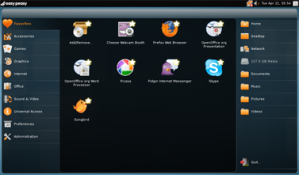
 Today’s post, is a bit technical I’m afraid. I have to apologise if some of you find it boring, but I think it is a useful piece of info that might help some people.
Today’s post, is a bit technical I’m afraid. I have to apologise if some of you find it boring, but I think it is a useful piece of info that might help some people.
recent voices…